Settings
Channels
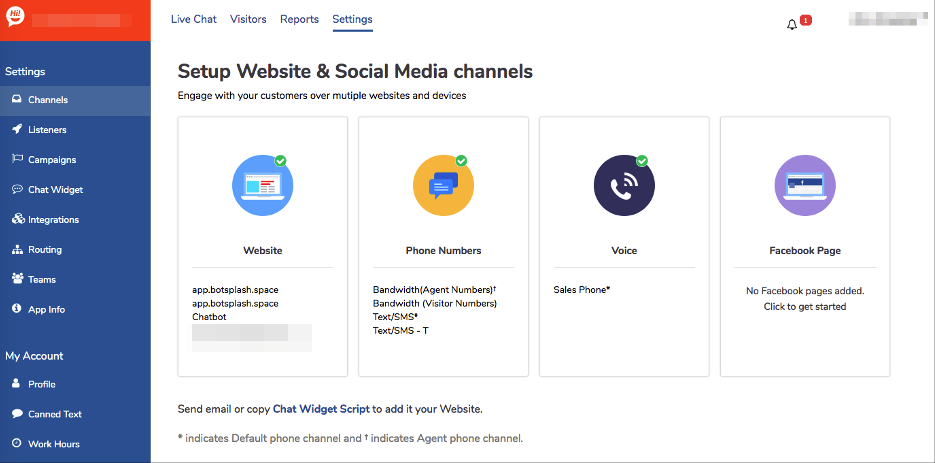
View/Edit setup for channels. These will be configured by Botsplash team at start and then you may manage it.
- Website : Chat widget script may be embedded on a Website/Landing Page.The Website automatically lists a new site that hosts the widget script and has traffic.
- Phone Numbers : Buy numbers as necessary.
- Voice : Default call-center number to direct calls
- Facebook : Facebook setup and integration
Listeners
Listers are API endpoints that may be triggered to send text messages.
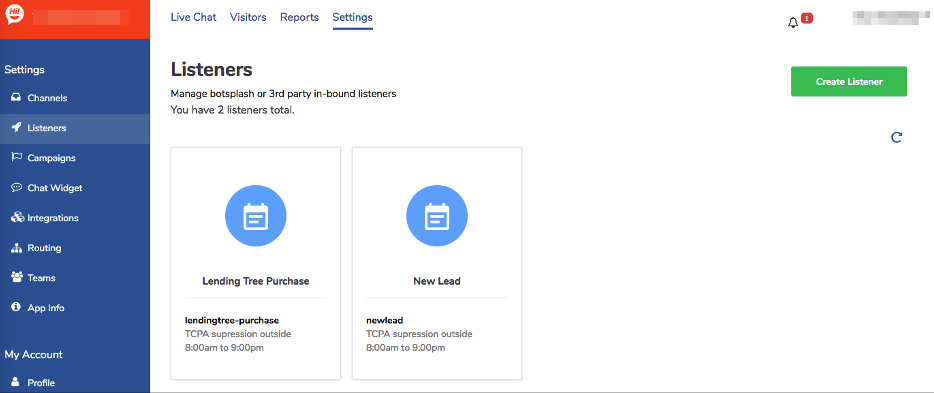

- Identifier should be unique and will be used in the API URL
- Endpoint URL is the post URL
- Message (Single) or Multi-select can be configured for each Listener
- TCPA can be enabled for time period. Outside the specified time, the leads delivery will be suppressed until the window is open.
Chat Widgets
This section has all the setup and configuration related to display and style of the Web Chat widget.

- Chat Widget Script : Code to embed in a Website or Landing Page
- General Settings : Text for display, restrict countries to display, and other setup
- Display Colors : Display themes and colors for the widget
- Window Display : Positioning of the widget on the website
- Behaviors : Animate the chat widget by timer on a page
- Session Setup : Read Only – defines security setup for widget expiration
Integrations
Read-only : displays list of integrations configured for the account
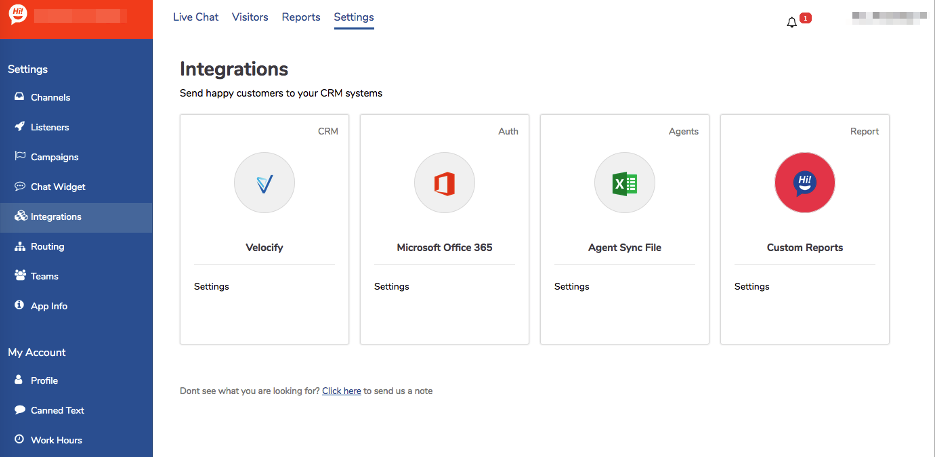
Teams
Manage Role for Agents, Manage Team Escalation setup
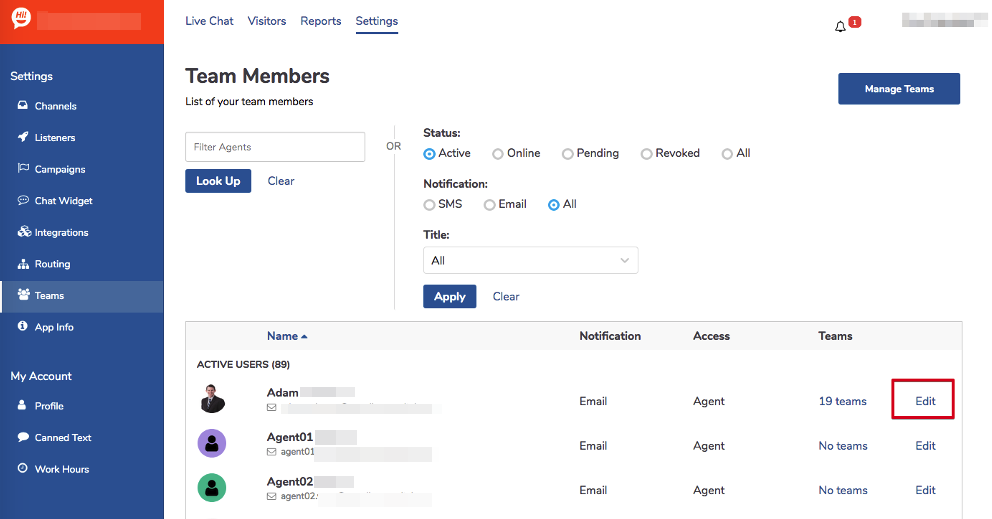
- Edit – update Agent Role
- Admin – Access to Extended Setup, All Visitor Activity and Reports
- Agent – Limited access. No access to Minimal Setup and Reports
- Setup Manager – Limited Access. Manage teams. No access to visitor conversations
- Manage Teams : View/Configure escalations. NOTE: if Team – Agent association is via API (backend job), then any updates are made to Team – Agent association they will be overwritten at next sync run
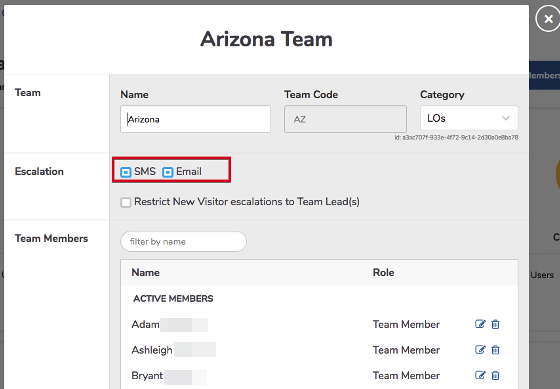
Escalation can be set manually. It will not be overwritten by sync job.
Deselecting the options will disable escalation notifications for the given team.
If “Restrict New Visitor Escalation to Team Lead(s)” is selected, then when no Agent for a team is logged into the Portal, the escalations are sent only to those with role “Team Lead.”
Click the create icon to set “Team Lead." By default, they all are set to “Team Member”. Sync job will not overwrite this setup.
App Info
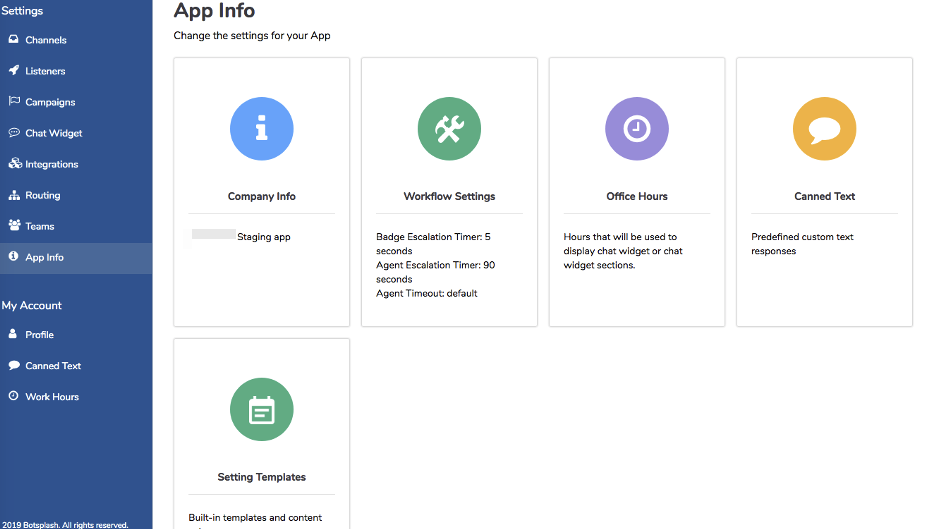
- Company Info : Company Name, Logo, New Visitor Alert Sound, and other info
- Workflow Settings : Timer for automated messages to trigger. Text setup for auto-responses.
- Office Hours : Set hours – these may be used to display/hide Chat Widget options
- Canned Messages : Company canned messages for Agents to access during chat conversation
- Setting Templates : Pre-defined templates to use in specific Routing Rules. Botsplash team configures the initial setup.
My Account
Configuration specific to logged in Agent.

- Profile : Agent profile information – name, contact info, escalation setup
- Canned Text : Agent may setup most frequently used responses
- Work Hours : Agent work hours. These would be used to determine “New Visitor Routing”
*Admin can update Work Hours for other Agents

Profile Setup and Logout
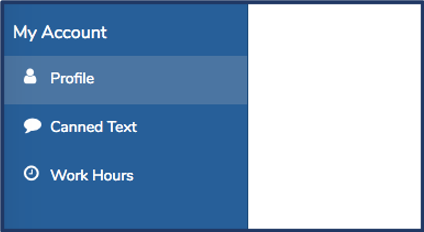
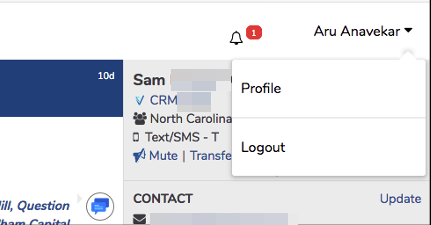
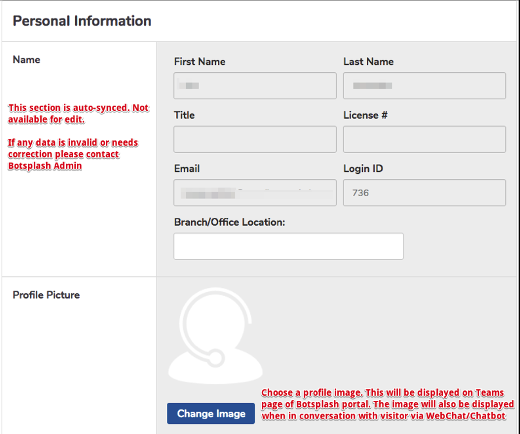

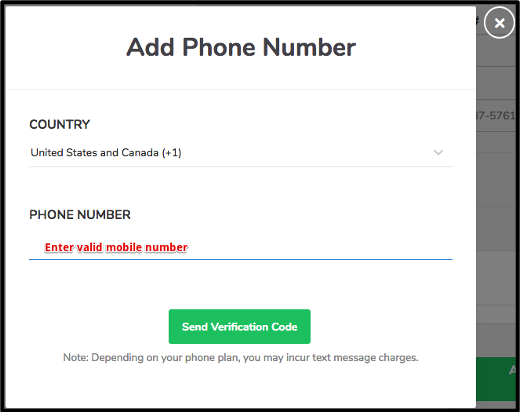
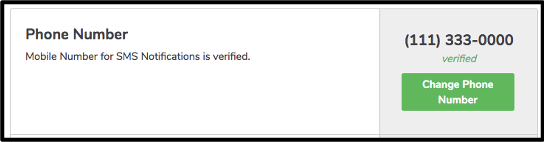

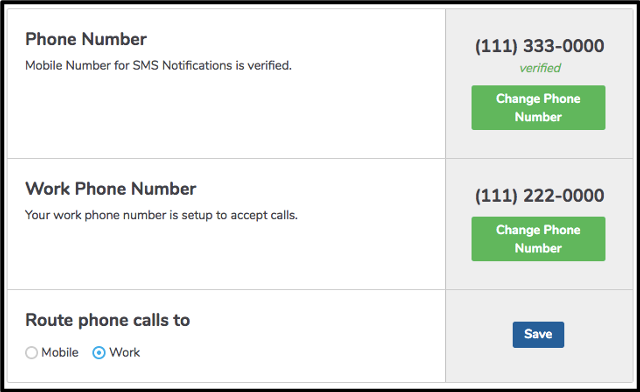
A visitor may call the number that they received the Text Message from. Those calls are directed to your Mobile(1) or Work(2) number.

